Analytics
Sales Overview report is available in Analytics Menu
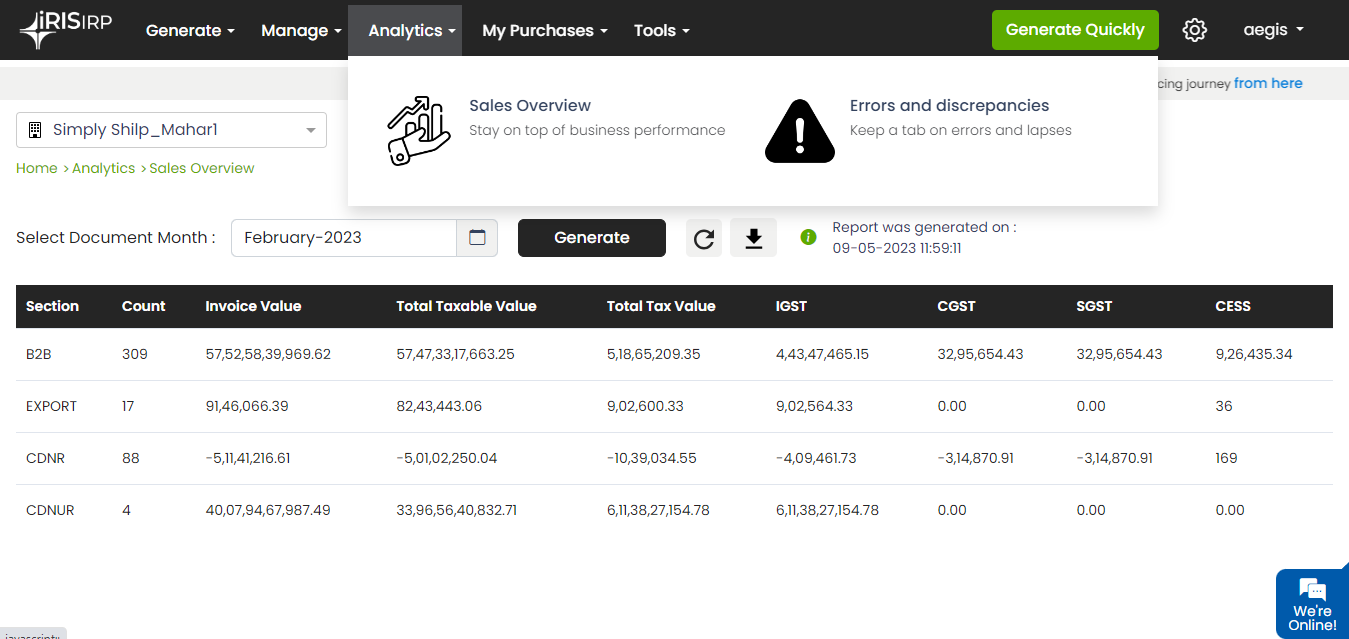
Sales Overview
Sales Overview gives break up as per GSTR 1, it gives comprehensive summary of a business’s sales performance, including key metrics and trends, Sales Overview provides a bird’s eye view of a business’s sales performance.
Steps to generate Sales Overview report
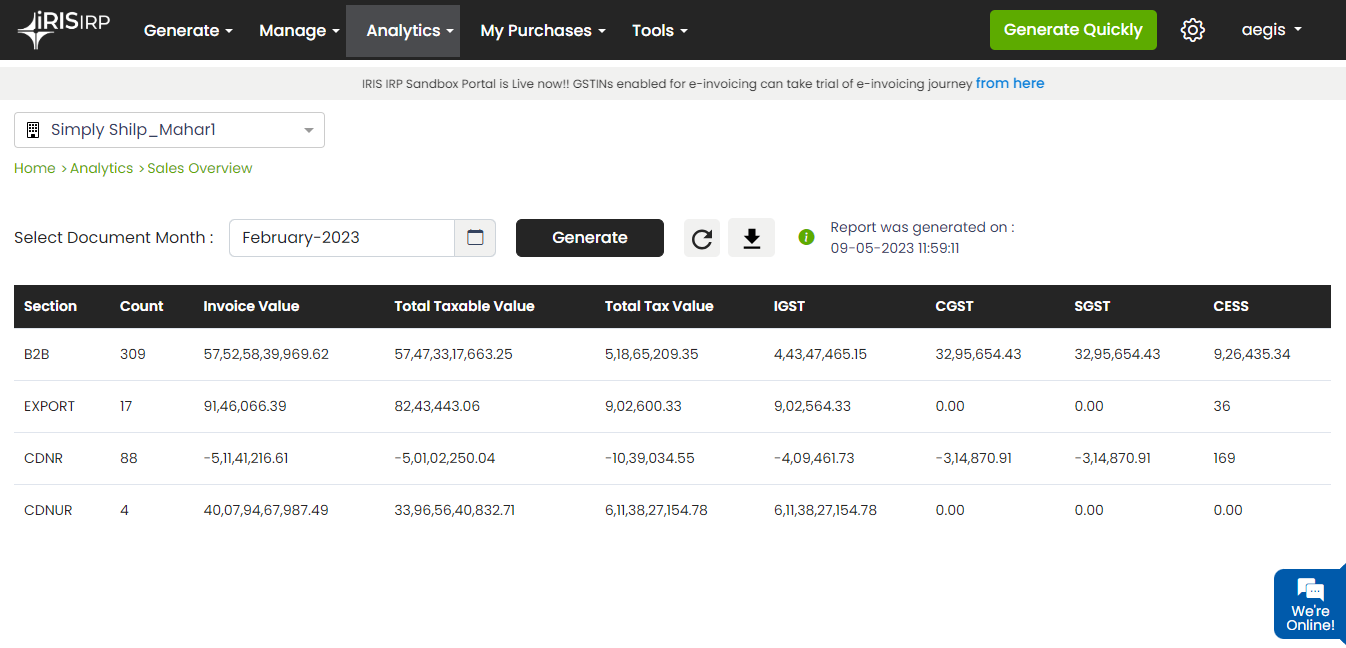
Select the month, click on generate button and then click on refresh to fetch the report. User can also download the CSV file.
This table summarizes the different sections of an invoice for goods and services. Each section is characterized by the type of supply and the type of invoice. The following fields are calculated for each section: count, invoice value, taxable value, tax value, IGST, SGST, CGST, and Cess.
The sections included are B2B, Export, CDNR, and CDNUR.
- B2B transactions include B2B supplies, SEZ supplies with payment, SEZ supplies without payment, and deemed exports.
- Export refers to exports with payment and exports without payment.
- CDNR stands for Credit and Debit Note for Registered suppliers, which includes B2B supplies, SEZ supplies with payment, SEZ supplies without payment, and deemed exports.
- CDNUR stands for Credit and Debit Note for Unregistered suppliers, which includes exports with payment and exports without payment. In summary, this table provides a comprehensive overview of the different sections of an invoice and the corresponding calculations for each section.
- If User select month but data is not available in the month, then No records message is catered on UI

Note: The period for which report is already generated can be viewed directly by selection of respective month. However, if user wants to update the same, user may do so by clicking on generate and refresh
Errors and Discrepancies
- Navigate to Analytics > Errors and discrepancies to get list of errors and discrepancies
- Select date range, select Generate to request report and click on refresh button to get the report. Maximum range of 15 days can be selected
- User can also click on download icon to get the CSV file.

- In case of no errors in selected periods, No errors message is catered on UI



 मराठी
मराठी 
