My GSTINs
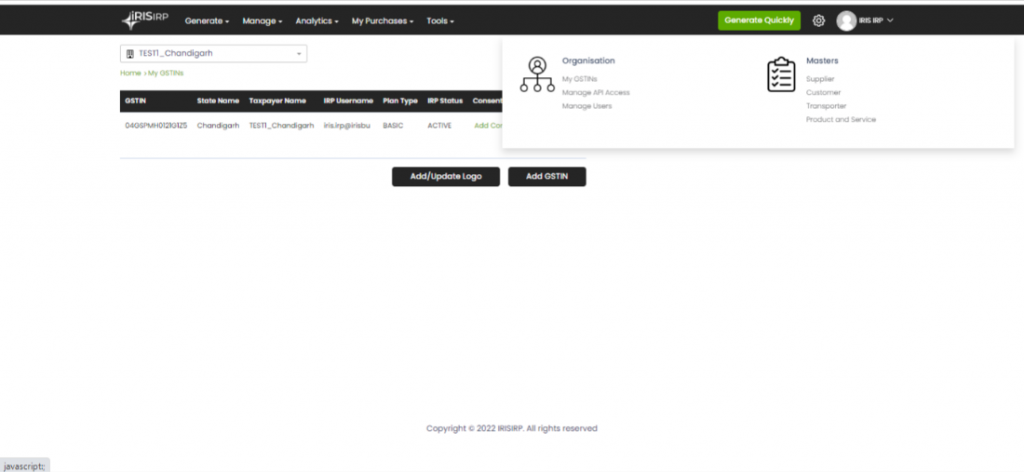
User has an option to add, view and manage multiple GSTINs under one user log in from My GSTINs
My GSTINs has
- List of all the GSTINs added by User. Detailed view of GSTINs added and option to edit the same is also available
- Option to Add / Update Logo
- Option to Add more GSTINs
Summary List of All the GSTIN
Summary list of all the GSTINs added by the users is shown with below details
- GSTIN
- State Name
- Taxpayer Name – Name set by User at the time of Add GSTIN
- IRP Username – Unique IRP username set by User
- Plan Type – Plan type selected by user
- IRP Status
- Consent Status – Status of Consent for Store, Share or Access
- View more – User can view and edit selected GSTIN Profile, Authorised Signatory, IRP and Consent details
View More
on click of View More following details are available

In this section all the details relevant to GSTIN are available say Trade Name, Legal Name, Address, City, State, Nature of Business, Status, Constitution, Registration Date, Cancellation Date, Last update date, as case available on GSTN Portal
In case, there is update in any of the aforementioned details, user can use Update from common Portal option to update these details
Email Id and Mobile of Authorised Signatory as added during Add GSTIN can be viewed
If these details are updated on GST Portal. User has an option to edit the details of Authorised Signatory. OTP will be sent on updated credentials provided by the user. If the details provided by user does not match with details available on GST Portal, error message will be catered, and user will not be allowed to edit detail

Once the OTP is verified the details are duly updated on IRIS IRP Portal
Unique IRP Username and Password as provided at the time of Adding GSTIN can be viewed by user from this section

User has an option to edit the Password. Note that username is unique to the GSTIN so the same cannot be edited by the user
In order, to update the IRP Password user must authenticate the same with OTP. OTP to update IRP Password is sent to Authorised Signatory

Once OTP is verified user must provide old IRP Password and can set New IRP Password. Old IRP Password is mandatory to set new IRP Password.
To get access to many more features of einvoicing journey with IRIS IRP, consent is required
Store – With Consent to Store user can access to einvoices for more than 2 days based on plan selected by User
Share – With Consent to Share, einvoices generated by user can be accessed by Recipient provided Recipient has accepted consent to access shared invoices
Access –
- Purchase and Expense einvoices can be viewed by user if supplier GSTIN has given consent to Share and Recipient GSTIN has accepted consent access to view these einvoices
- User can view the consent added at the time of GSTIN, or can Add Consent or can edit the consent so added
- In order to add or edit the consent user needs to verify the same with OTP. OTP is sent on credentials of Authorised Signatory. It is mandatory to accept terms and condition if user wants to edit the consent



 मराठी
मराठी 
